How to Change Font Style in GB WhatsApp
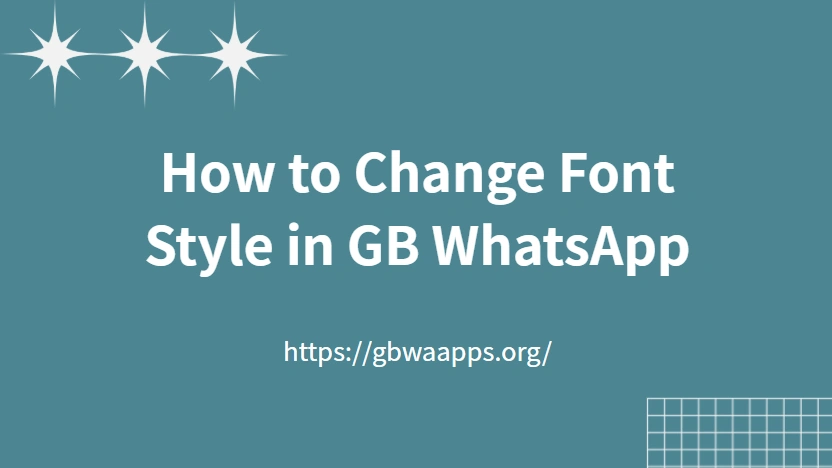
Looking to make your chats more personal and stylish? GB WhatsApp gives you the freedom to customize almost every aspect of your messaging experience — including the font style. Unlike the official WhatsApp, GB WhatsApp allows you to switch between multiple fonts, adjust text size, and create a chat interface that truly matches your personality.
Here's everything you need to know about changing fonts in GB WhatsApp and making your chats stand out.
Why Customize Fonts in GB WhatsApp
Fonts aren't just about how text looks — they influence how your messages feel. A well-chosen font can make long conversations easier to read and help you express your personality through every chat bubble.
GB WhatsApp takes this idea further by giving you full control over typography. Instead of being stuck with the same standard font, you can switch between elegant cursive, modern sans-serif, or playful comic styles. This flexibility adds personality and readability to your daily chats, enhancing both comfort and aesthetic appeal.
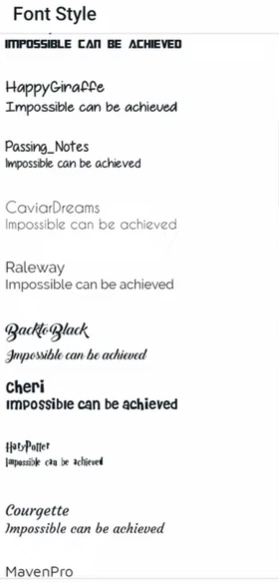
Steps to Change Font Style in GB WhatsApp
Changing your font style in GB WhatsApp takes only a few seconds. Here's how you can do it:
- Open GB WhatsApp on your phone.
- Tap the three-dot menu (⋮) in the top-right corner.
- Go to GBSettings → Universal → Styles → Font Style.
- Browse through the available font options.
- Tap on the one you like — and it'll apply instantly.
You can switch back to the default font or try new ones anytime you want.

Explore Different Font Options
GB WhatsApp includes a variety of built-in fonts, giving you flexibility to match your preferred chat style. Some popular options include:
- Roboto – Clean and minimal.
- Comic Sans – Casual and fun.
- Cursive – Elegant and expressive.
- Monospace – Perfect for a modern or tech look.
Each font changes the feel of your chats, letting you pick one that suits your mood or purpose.
Adjust Font Size for Better Readability
When it comes to customization, GB WhatsApp doesn't stop at changing fonts — it also lets you fine-tune font size for maximum comfort. To adjust it, go to Settings → Chats → Font Size, and choose between Small, Medium, or Large.
Larger fonts improve visibility and reduce eye strain during long chat sessions, while smaller fonts allow you to see more messages on one screen. This simple setting ensures that your GB WhatsApp interface feels tailored not only to your style but also to how you use the app day to day.
Pair Fonts with Themes for a Complete Look
Fonts and themes work best together. After selecting your preferred font, try exploring GB WhatsApp's theme options to create a cohesive look.
For example:
- Pair bold fonts with dark or gradient themes.
- Use soft cursive fonts with pastel backgrounds.
This combination gives your app a polished, personalized feel that the official WhatsApp doesn't offer.
Personalize Your GB WhatsApp Experience
Changing your font style is just one of many ways to personalize GB WhatsApp. Along with theme customization, privacy controls, and advanced media-sharing features, GB WhatsApp allows you to fully shape the way your app looks and behaves. A simple font change might seem small, but it's part of what makes GB WhatsApp stand out — giving you full creative control over your messaging experience.